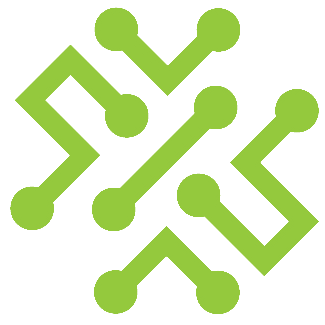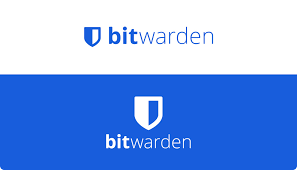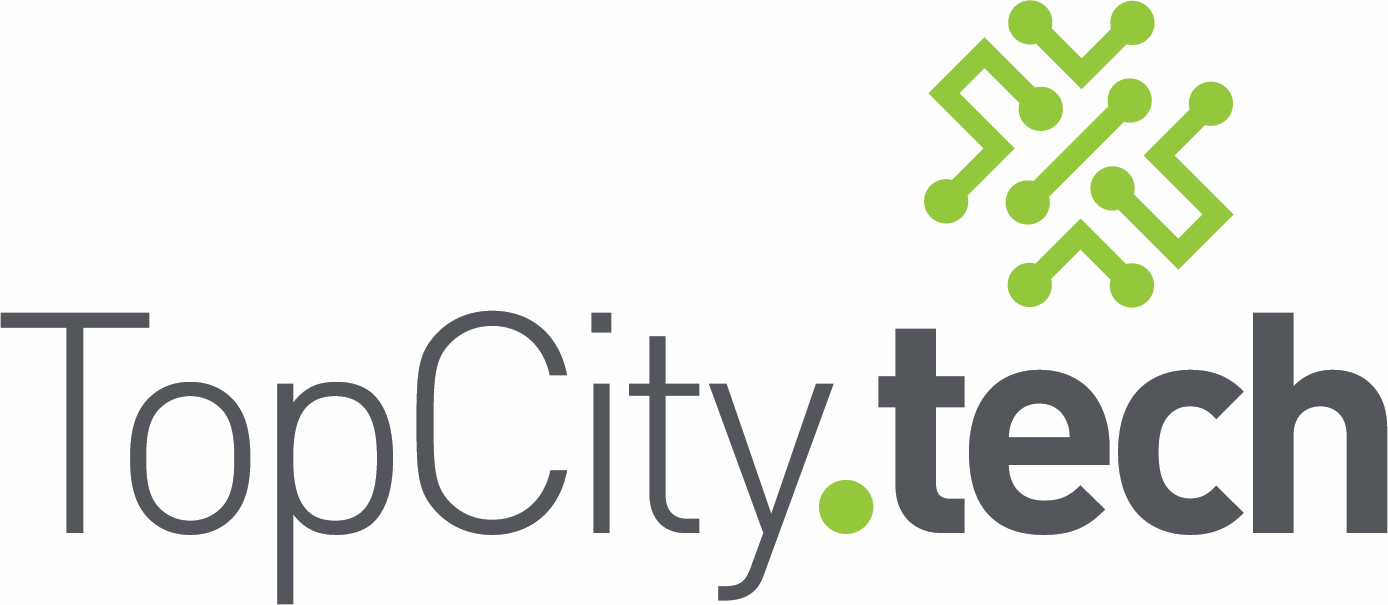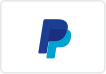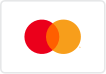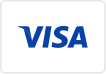How to Turn Your Voice into Text with Windows 11 (No Extra Software Needed)
Turn Your Voice into Text (No Extra Software Needed)
Ever wished you could just talk to your computer and watch it type everything out for you? If you’re on Windows 10 or 11, your computer already has this ability built in... for free. It’s called Voice Typing, and it’s one of the easiest ways to capture your stories, notes, or even family history without struggling at the keyboard.

Why Use Voice Typing?
- Saves time: Just talk instead of type.
- Accessible: Great if typing is hard due to health or mobility issues.
- Convenient: Works almost anywhere you can normally type—emails, Word, Notepad, even Facebook.
- Free: No subscriptions, no downloads. It’s built right into your computer.
How to Start Voice Typing
- Place your cursor
- Open any program where you want to type: Word, Notepad, an email, or even a web browser.
- Click in the text box so you see the blinking cursor.
- Turn on Voice Typing
- Press Windows key + H (hold the Windows key and tap “H”).
- A small microphone box will appear on the screen.
- Speak clearly
- Click the microphone or just start talking.
- Watch your words appear like magic on the screen.
- Stop when you’re done
- Click the microphone again, or press Windows + H to turn it off.
Tips for Better Accuracy
- Speak slowly and clearly.
- Use short sentences and pause briefly between them.
- Check what was typed and make small corrections as you go.
- For long projects, record a bit at a time—review, then continue.
Where You Can Use It
Windows Voice Typing works almost anywhere you can type text:
- Documents: Microsoft Word, WordPad, Google Docs
- Emails: Outlook, Gmail, Windows Mail
- Notes: Notepad, OneNote, Sticky Notes
- Websites: Facebook, online forms, search boxes
If it accepts typed text, you can use Voice Typing there.
A Real-Life Example
Say you’re working on your family’s oral history. Instead of typing page after page, you could:
- Open Microsoft Word.
- Press Windows + H.
- Start talking—share your stories, memories, and details.
- Save the document when you’re done.
In a few sessions, you’ll have pages of typed history ready to share.
Do You Need Special Equipment?
Not necessarily. Your computer’s built-in microphone will work, but if you want clearer results, consider a simple USB microphone. These start around $30–$50 and make a big difference in accuracy.
Conclusion
You don’t need to be “tech savvy” to use voice typing. If you can press two keys and talk, you’re ready to go. For anyone with limited time, energy, or mobility, this built-in Windows feature can be a game-changer.
So go ahead—open up a document, press Windows + H, and let your voice tell the story.