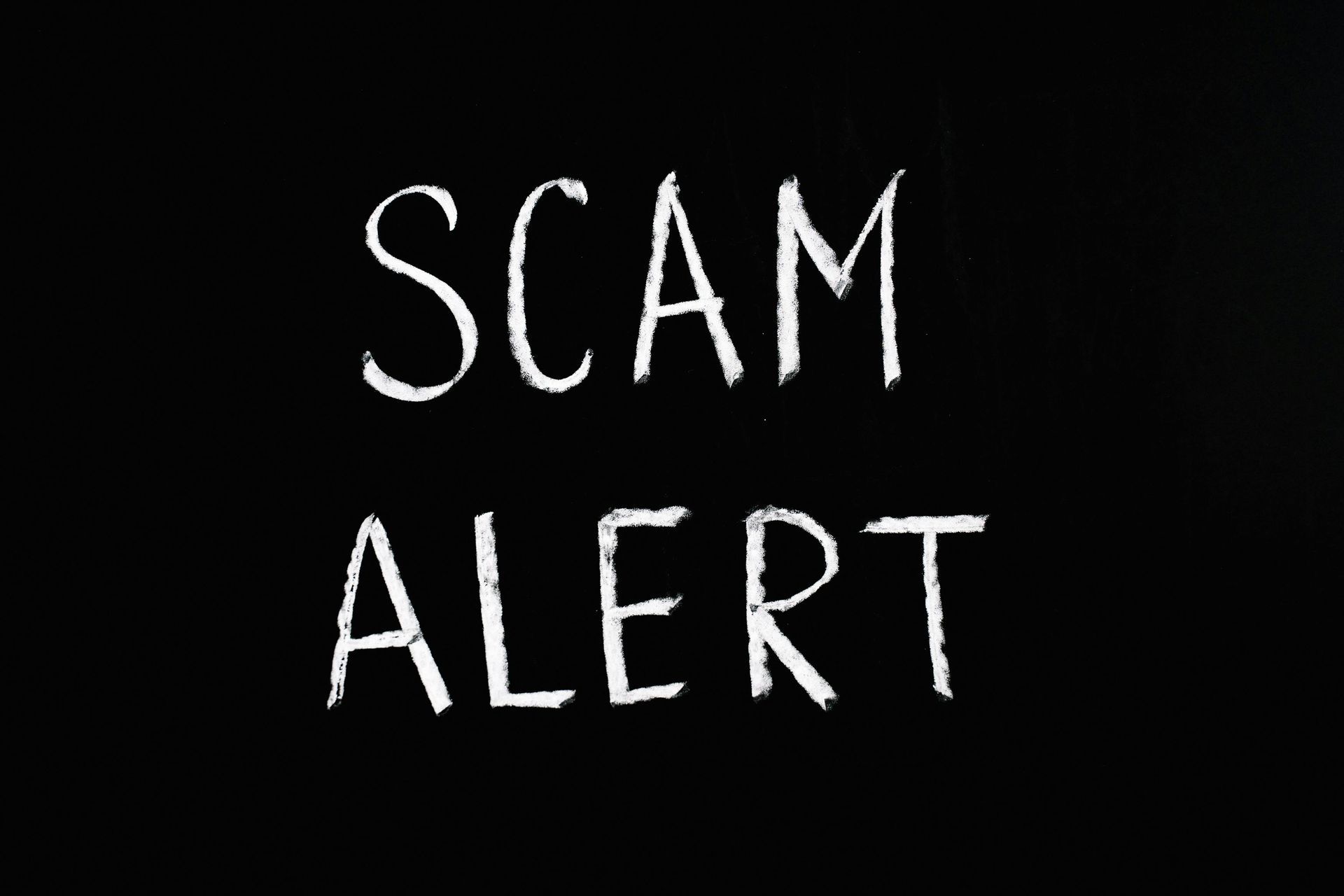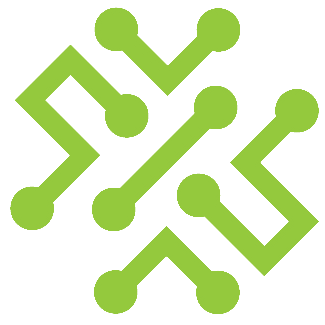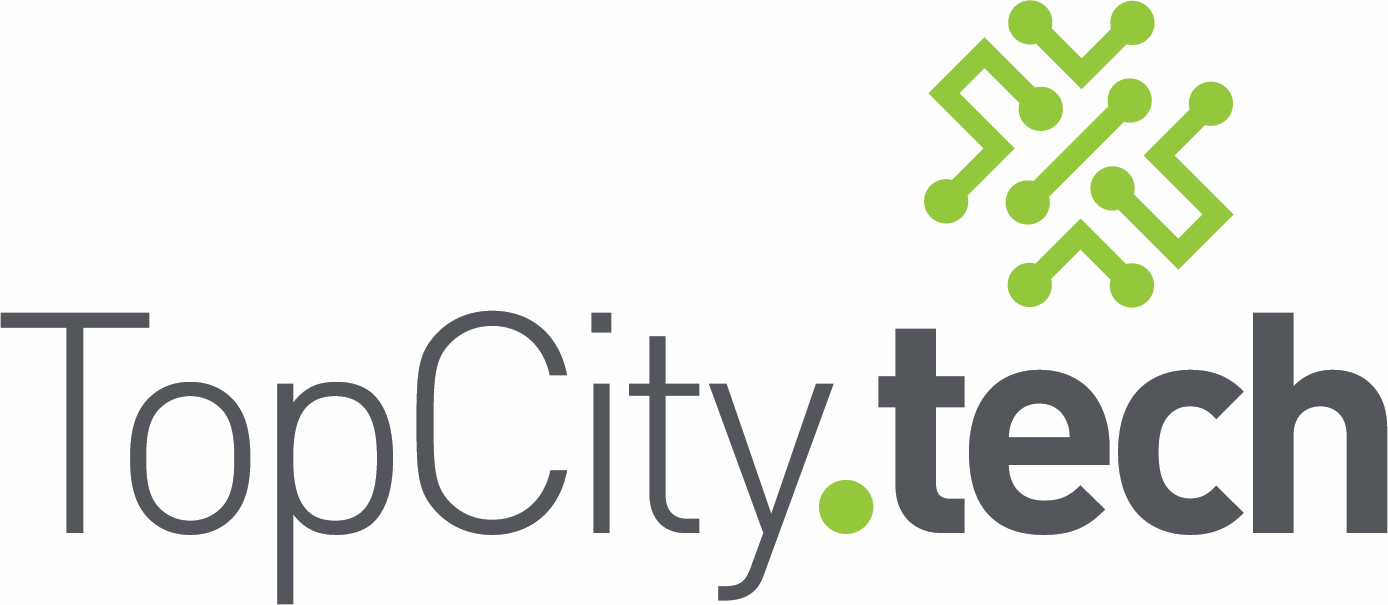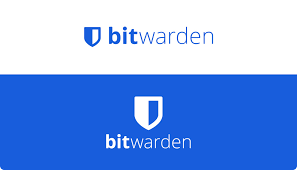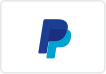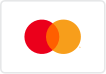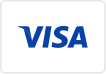Connect a new printer to your computer
How to Connect a New Printer to Your Computer (Step-by-Step)
You just got a new printer. Now you need to connect it to your computer so you can actually print things.
Don't worry—it's easier than it sounds. Just follow these steps exactly.
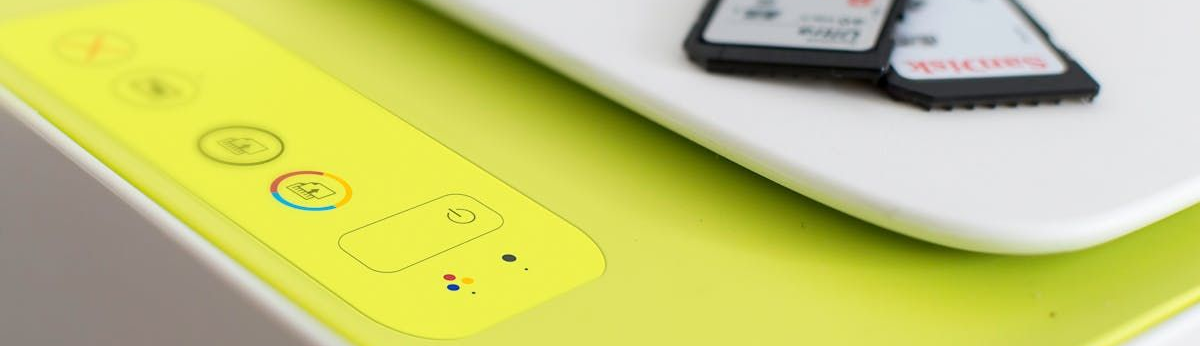
First: Figure Out What Kind of Printer You Have
Look at the back of your printer. Do you see a cable that looks like the one that charges your phone (but usually bigger)? That's a USB printer. Don't see that cable, or the printer says "wireless" or "Wi-Fi" on it? That's a network printer. Not sure? Check the box it came in or look for the word "wireless" anywhere on the printer.
If You Have a USB Printer
Step 1: Plug Everything In
Find the USB cable (it's usually in the box with the printer). Plug one end into the back of the printer and the other end into your computer.
Plug the printer's power cord into the wall and turn the printer on. You'll usually see lights come on or the printer will make a noise.
Step 2: Wait a Minute
Your computer is now looking for the printer and trying to set it up automatically. This takes about 1-2 minutes. Don't touch anything yet.
Step 3: Check If It Worked
Click the Windows Start button (the one in the bottom left corner of your screen).
Type the word "printers" into the search box.
Click on "Printers & scanners" when it appears.
Look at the list. Do you see your printer's name? If yes, you're done! Skip to the "Test Your Printer" section at the bottom.
Step 4: If You Don't See Your Printer
At the top of that same window, click the button that says "Add a printer or scanner" or "Add device."
Wait while your computer searches. If it finds your printer, click on it, then click "Add device."
If it still doesn't find it, you'll need to download something called a "driver." Don't panic—here's how:
- Open a web browser (like Chrome or Edge)
- Search for your printer's brand name plus the word "driver" (example: "HP Envy 6055 driver")
- Go to the manufacturer's official website (HP, Canon, Epson, Brother, etc.)
- Download the driver for your printer model
- Find the downloaded file (usually in your Downloads folder) and double-click it
- Follow the instructions on the screen—just keep clicking "Next" until it's done
If You Have a Network/Wireless Printer
Step 1: Connect Your Printer to Wi-Fi
Your printer needs to be on the same Wi-Fi network as your computer. Here's how to connect it:
- Turn on your printer
- Look for a button or touchscreen on the printer that says "Menu," "Settings," or has a gear icon
- Find "Network," "Wireless," or "Wi-Fi" in that menu
- Select your Wi-Fi network name from the list (it's the same name you use on your phone or laptop)
- Enter your Wi-Fi password using the printer's screen or buttons
- Wait for the printer to say "Connected" or show a Wi-Fi icon
Important: Write down your printer's IP address. To find it:
- Go back to the printer's network settings menu
- Look for "Print Network Configuration" or "Network Status"
- Print that page—the IP address will be on it (it looks like this: 192.168.1.100)
Step 2: Add the Printer on Your Computer
Click the Windows Start button.
Type "printers" and click "Printers & scanners."
Click "Add a printer or scanner" or "Add device."
Wait. If your printer's name appears, click on it and click "Add device." You're done! Skip to testing below.
Step 3: If Your Computer Doesn't Find the Printer Automatically
Click "Add a printer or scanner" again.
Look for a link that says "The printer that I want isn't listed" or "Add manually"—click it.
Choose "Add a printer using a TCP/IP address or hostname."
In the box labeled "Hostname or IP address," type the IP address you wrote down earlier.
Click "Next."
Windows will try to find the printer. If it works, keep clicking "Next" until you're done.
Step 4: If You Need a Driver
Sometimes Windows can't find the right driver automatically. Here's what to do:
Open a web browser
Search for your printer's brand and model plus "driver"
Go to the manufacturer's website
Download the driver
Find the downloaded file and double-click it
Follow the on-screen instructions
Test Your Printer
You're almost done! Now let's make sure it actually works.
Go back to Settings > Printers & scanners.
Click on your printer's name.
Click "Manage."
Click "Print a test page."
If a page prints out, you're all set! If nothing happens or you get an error, the printer might not be connected correctly. Try unplugging it and plugging it back in, then repeat the steps above.
Still Stuck?
If none of this worked, don't feel bad. Printers can be finicky.
Bring your printer and computer into our office. We'll get it connected for you—usually takes us about 10 minutes.
Sometimes it's worth paying someone to handle the headache so you can just get back to work.