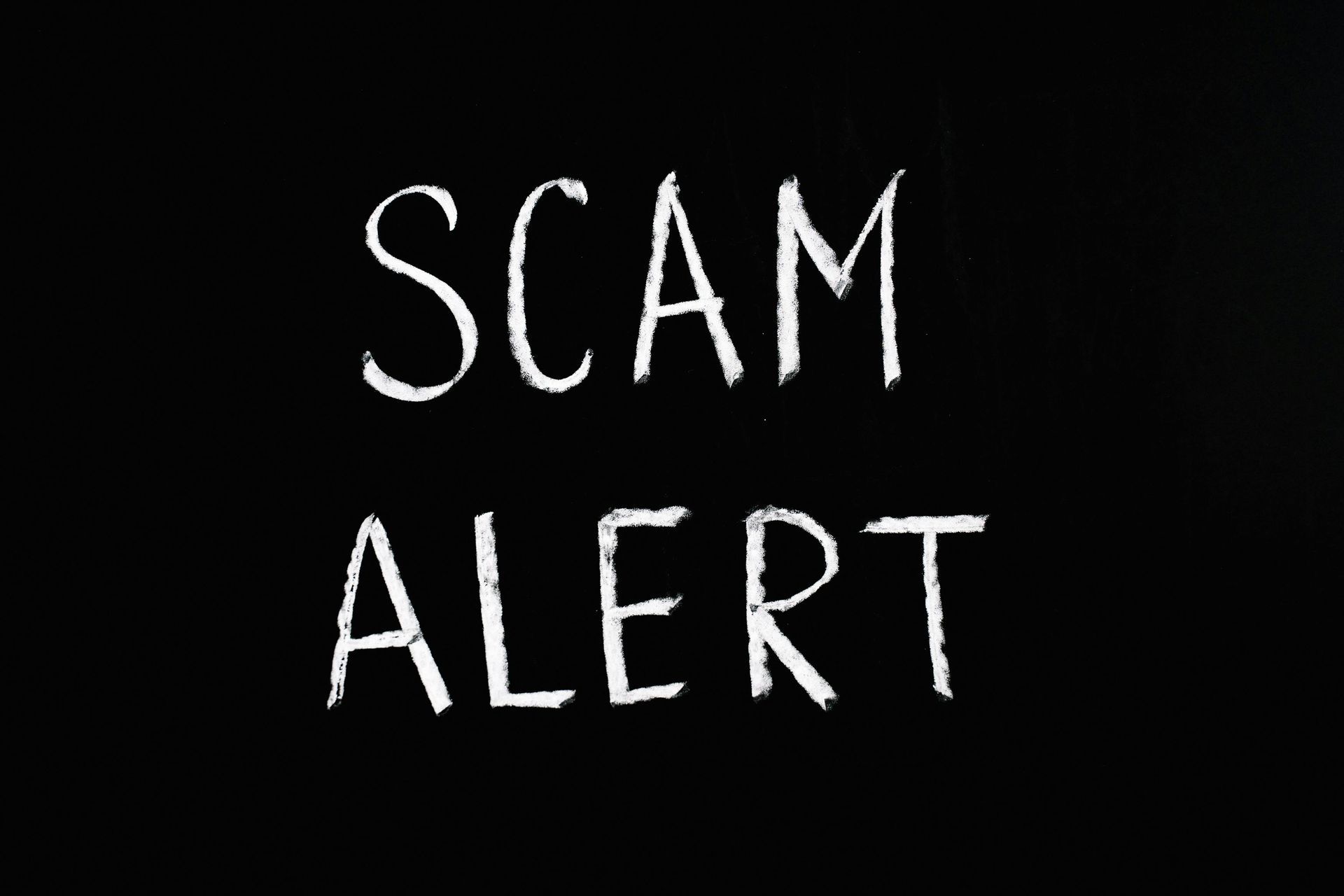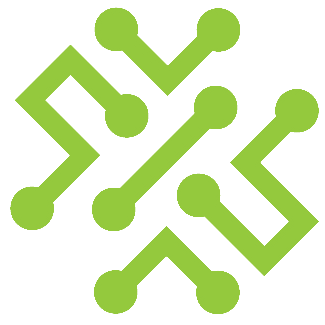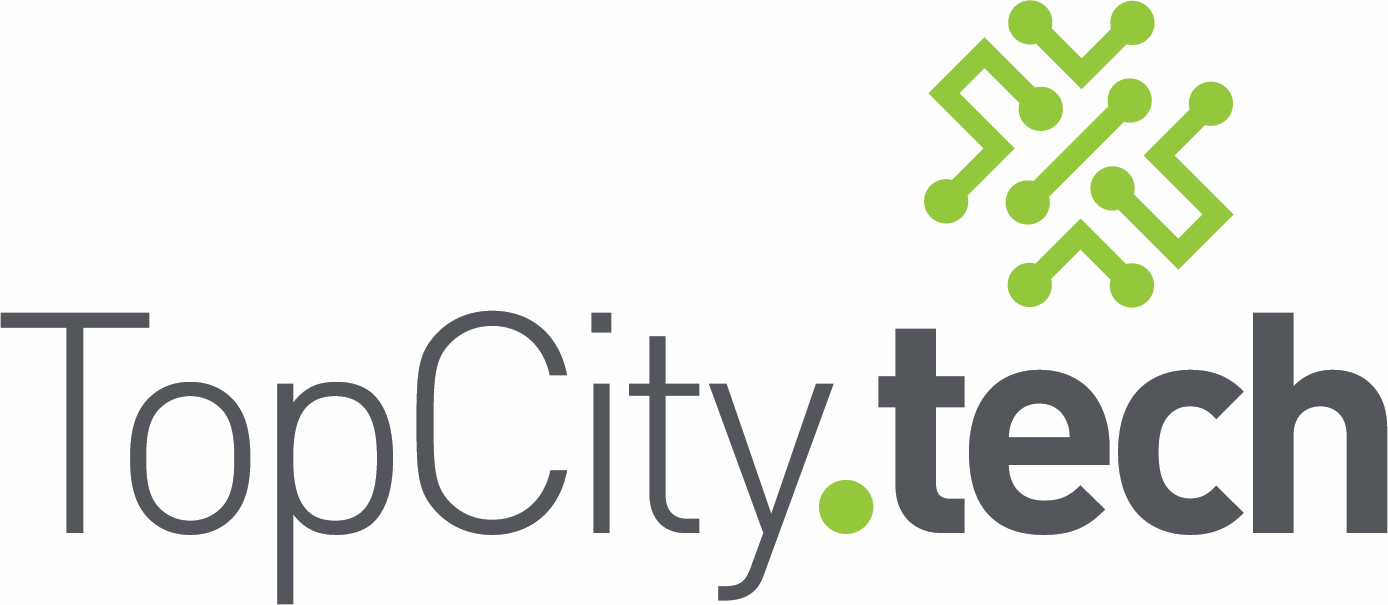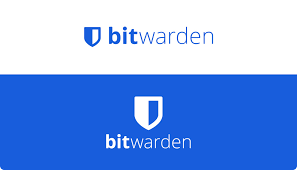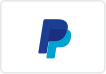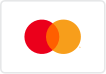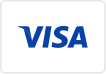How to Create a Bitwarden Account (Your New Password Manager)
Create a Bitwarden Account
You've been using the same password for everything. Or you write them on sticky notes. Or you constantly click "forgot password" because you can't remember which variation you used. There's a better way. It's called Bitwarden, and it remembers all your passwords so you don't have to. Here's how to set it up.
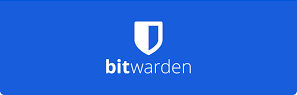
What Is Bitwarden?
Think of it like a super-secure notebook that stores all your passwords. Instead of remembering 50 different passwords, you only remember one—the password to open Bitwarden.
It's free, it's safe, and once you start using it, you'll wonder how you ever lived without it.
Step 1: Go to the Bitwarden Website
Open your web browser (Chrome, Edge, Firefox—whatever you use).
Type this into the address bar at the top: bitwarden.com
Press Enter.
Step 2: Create Your Account
Look for a button that says "Get Started" or "Sign Up." Click it.
You'll see a form asking for information. Fill it out:
Email Address: Use an email you check regularly. This is important—you'll need it if you ever get locked out.
Name: Just type your name.
Master Password: This is the ONE password you'll need to remember. Make it strong but memorable.
Some tips:
- Use at least 12 characters
- Mix letters, numbers, and symbols
- Don't use common words like "password123"
- Example of a good one: "Coffee&Sunshine2024!"
Confirm Master Password: Type that same password again to make sure you didn't make a typo.
Master Password Hint: This is optional, but write something that helps YOU remember the password without giving it away to someone else. Don't write the actual password here.
Click the box that says you agree to the terms (you can read them if you want, but most people don't).
Click "Submit" or "Create Account."
Step 3: Check Your Email
Bitwarden just sent you an email to make sure you're a real person.
Open your email and look for a message from Bitwarden.
Click the link in that email to verify your account.
Step 4: Install Bitwarden in Your Browser
Now you need to add Bitwarden to your web browser so it can actually save and fill in your passwords.
Bitwarden will probably show you a button that says "Get the Browser Extension" or "Add to Browser." Click it.
If you don't see that button, go back to bitwarden.com and look for "Download" at the top of the page. Click it, then choose "Browser Extension."
Pick your browser from the list (Chrome, Edge, Firefox, etc.).
Click "Add to Chrome" (or whatever your browser is).
Click "Add Extension" when the pop-up appears.
Step 5: Log Into Bitwarden
Look for a new icon in the top right corner of your browser. It looks like a shield with a key inside it. That's Bitwarden.
Click on it.
Enter your email address and that master password you created.
Click "Log In."
Step 6: Pin It So You Can Find It Easily
Right-click on the Bitwarden icon (the shield).
Choose "Pin" or "Keep in Toolbar."
Now it'll always be visible so you can access your passwords easily.
You're Done!
Bitwarden is now set up and ready to use.
Right now it's empty—you haven't saved any passwords yet. But from now on, every time you log into a website, Bitwarden will ask if you want to save that password. Click "Yes" and it'll remember it for you.
Next time you visit that site, Bitwarden will automatically fill in your username and password. No more forgetting. No more "reset password" emails.
Important Reminders
Write down your master password and keep it somewhere safe—a notebook at home, not on your computer. If you forget it, even Bitwarden can't help you recover it.
Don't share your master password with anyone. Not even us. Not even Bitwarden support. Nobody legitimate will ever ask for it.
Use Bitwarden on your phone too. Download the Bitwarden app from the App Store or Google Play Store. Log in with the same email and master password. Now your passwords work everywhere.
Need Help?
If you got stuck on any of these steps, we can help set up Bitwarden for you. Once you see how easy it is, you'll never go back to sticky notes again.