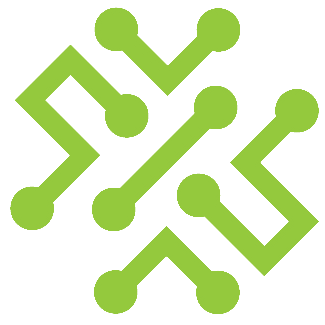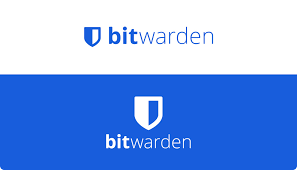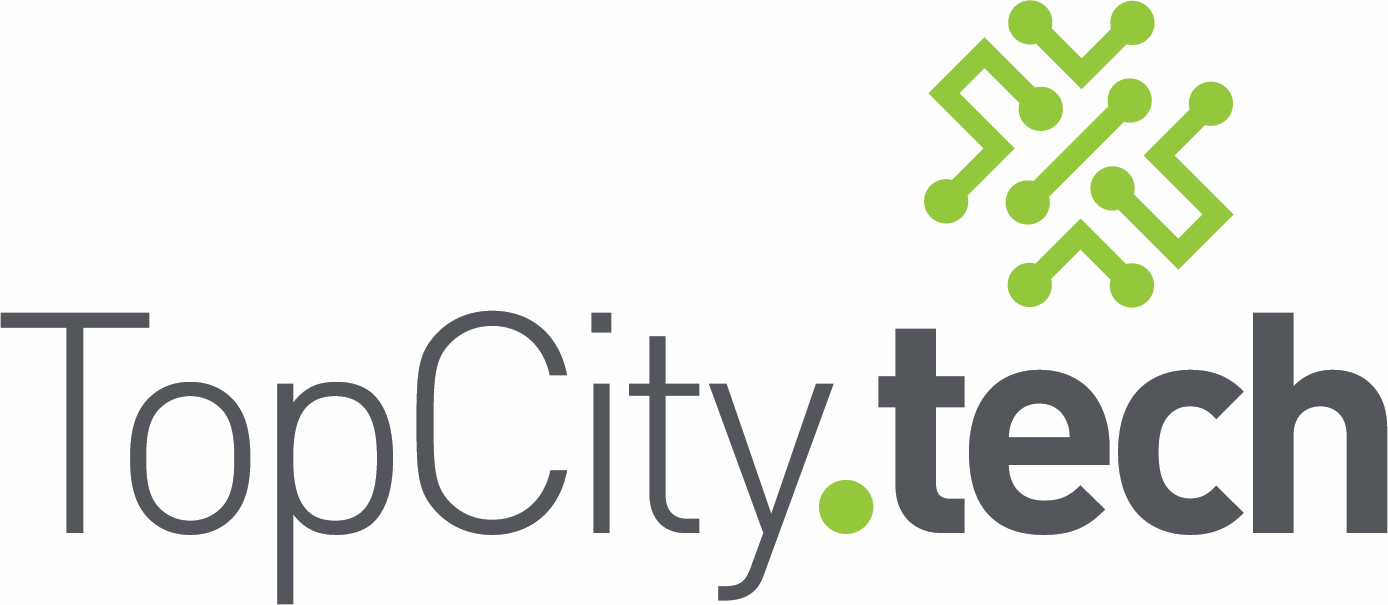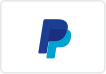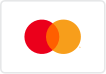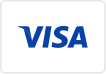Cloud vs Local: Where Should You Be Saving Your Files?
If you run a small business, you’ve probably wondered: Should we store our files in the cloud or keep them on our computers and servers? Both options have pros and cons, and the right answer depends on how your team works, your budget, and how much downtime you can afford. Let’s break it down—without the tech jargon.

What “Local Storage” Means
Local storage means your files live on your computer, an external hard drive, or an office server. You can access them only when you’re at that location (unless you set up remote access).
Pros:
- Full control — You know exactly where your data lives.
- Fast access — No internet needed to open files.
- One-time cost — Buy the drive or server once, and it’s yours.
Cons:
- Risk of loss — Fire, theft, or hard drive failure can destroy everything.
- Manual backups — You’re responsible for keeping copies elsewhere.
- Limited access — Remote workers or multiple locations can’t easily share files.
What “Cloud Storage” Means
Cloud storage keeps your data on secure servers managed by companies like Microsoft, Google, or Dropbox. You can access your files from anywhere with internet access.
Pros:
- Easy access — Work from home, office, or anywhere.
- Automatic backup — Your data is mirrored across multiple data centers.
- Collaboration — Multiple people can view and edit the same document in real time.
- Scalable — Add or remove users easily as your business grows.
Cons:
- Monthly cost — You pay per user or per storage amount.
- Requires internet — No connection means no access.
- Privacy concerns — You’re trusting a third party to store your data.
The Smart Move: A Hybrid Approach
For most small businesses, the best setup is both.
- Keep active files in the cloud (Microsoft 365, Google Workspace, Dropbox, etc.) so your team can collaborate and work from anywhere.
- Keep local backups on an external drive or NAS so you still have access if the internet goes down or your cloud account gets compromised.
This gives you flexibility, redundancy, and peace of mind.
Security Matters, Too
No matter where you store your data, protect it with:
- Strong passwords and multi-factor authentication
- Regular access reviews (remove old accounts)
- Automatic backups (local or cloud-based)
Bottom Line
Cloud storage offers convenience, while local storage gives you control. The smartest choice for most small businesses is a mix of both—fast access, reliable backups, and protection from the unexpected. If you’re not sure which setup fits your business, talk to your IT provider. A quick consultation can save you from future downtime or data loss.