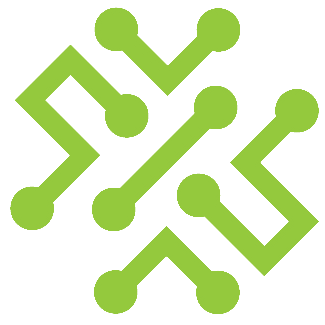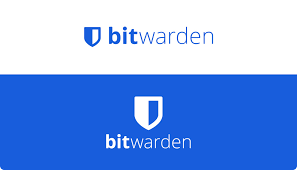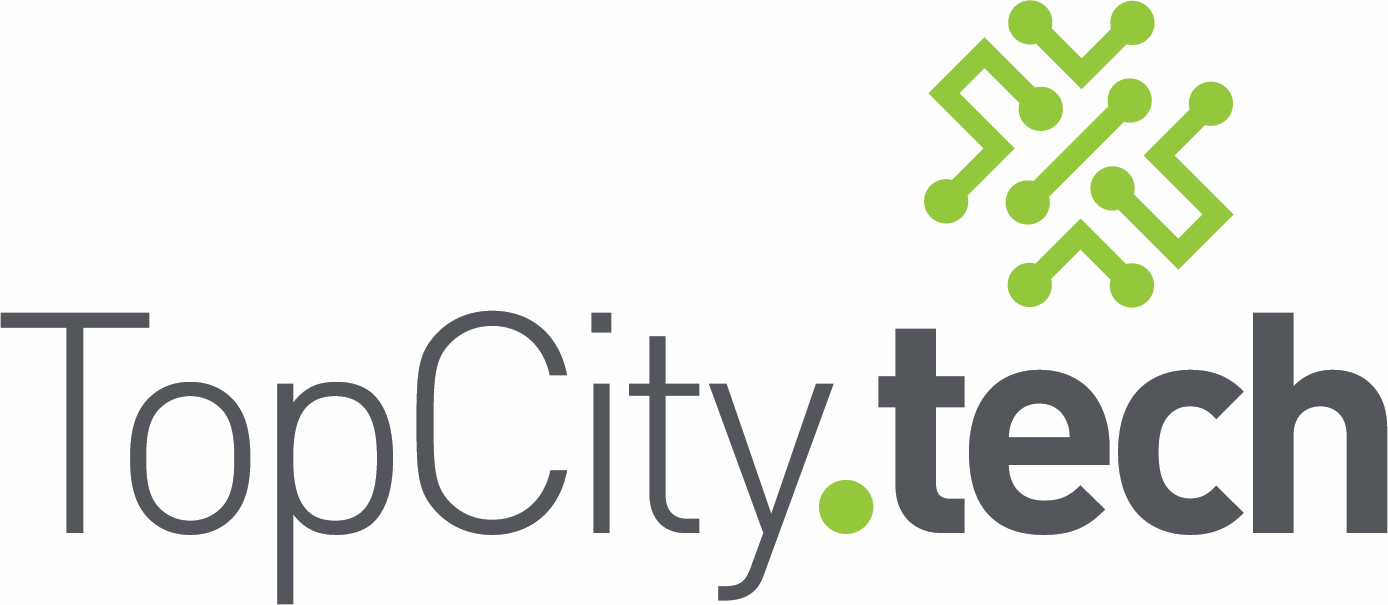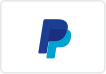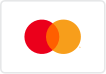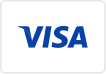Windows 11 24H2 Update Causing Drive Issues
Windows 11 24H2 Update Causing Drive Issues – What You Need to Know and How to Uninstall It
Microsoft’s August 2025 update for Windows 11 24H2 (KB5063878) has created significant problems for some users, particularly around SSD and HDD failures. Reports show that after installing the update, drives may disappear, become corrupted, or fail entirely during heavy file transfers. If you rely on large file operations, this update could put your data at risk.
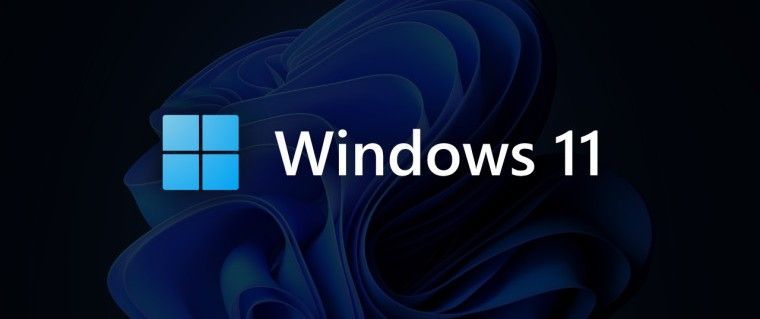
What’s Happening
Microsoft has acknowledged the issue and confirmed it is investigating alongside partners like Phison, a major SSD controller manufacturer. Failures seem most common when writing large files (50GB+) to drives that are over 60% full. Affected users have seen drives vanish from Windows, sometimes without recovery even after rebooting.
Other Known Problems with KB5063878
Streaming apps (like OBS and NDI-based tools) may stutter or lag due to changes in the update. NDI suggests switching from RUDP to UDP or TCP as a workaround.
Should You Be Concerned?
If you:
- Use Windows 11 24H2,
- Installed the August 2025 cumulative update (KB5063878),
- Handle large file transfers (media, backups, or VMs),
then you may be at risk. Until Microsoft delivers a fix, it’s wise to take precautions.
What You Can Do Now
- Back up your data immediately. Use external storage or cloud backup.
- Avoid large file transfers on potentially affected systems.
- Uninstall KB5063878 if you’ve already installed it.
How to Uninstall the Problematic Update
- Press Win + I to open Settings.
- Go to Windows Update > Update history.
- Scroll down and select Uninstall updates.
- Look for KB5063878.
- Click Uninstall and restart your PC.
Final Recommendations
- Keep an eye on the official Windows Release Health Dashboard for updates from Microsoft.
- Delay applying this update on business-critical machines until Microsoft issues a confirmed fix.
- If you uninstalled the update, pause updates temporarily to prevent automatic reinstallation:
- Open Settings > Windows Update.
- Select Pause updates for 1–5 weeks.
Your data and system stability come first. Until Microsoft resolves the issue, it’s safer to roll back this patch and operate with caution.