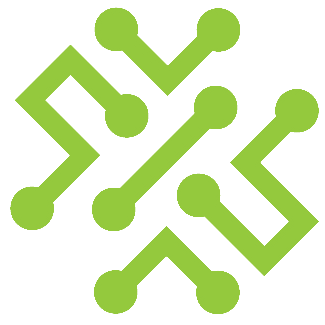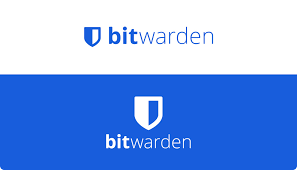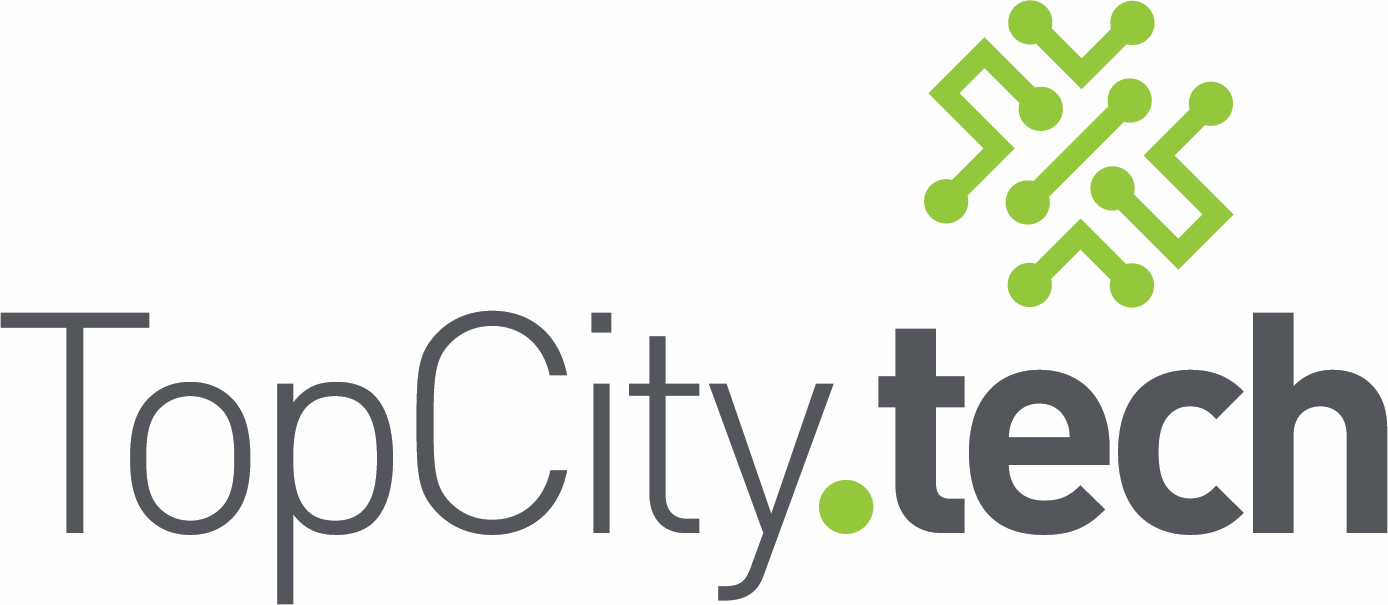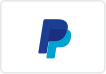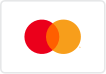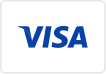Windows 11 Privacy Options
Locking Down Your Privacy in Windows 11
Windows 11 comes packed with new features, but it also continues Microsoft’s trend of collecting user data by default. Whether you’re privacy-conscious or just don’t like the idea of telemetry, there are plenty of settings you can tweak to reduce or block most data sharing. Here’s a complete breakdown of what to change and where to find it.

General Privacy Settings
Location: Settings > Privacy & security > General
Turn OFF:
- Let apps show me personalized ads by using my advertising ID
- Let websites provide locally relevant content by accessing my language list
- Let Windows improve Start and search by tracking app launches
- Show me suggested content in the Settings app
Location
Location: Settings > Privacy & security > Location
- Turn Location services OFF
- Turn off location access for all apps that don’t need it
Microphone & Camera Access
Location: Settings > Privacy & security > Microphone / Camera
- Turn off access for any app that doesn't need it
Voice Activation & Speech
Location: Settings > Privacy & security > Speech
- Turn Online speech recognition OFF
Activity History
Location: Settings > Privacy & security > Activity history
- Uncheck:
- Store my activity history on this device
- Send my activity history to Microsoft
- Click "Clear activity history"
Search Permissions
Location: Settings > Privacy & security > Search permissions
- Turn OFF Cloud content search (both for Microsoft and Work/School accounts)
- Turn OFF search history on this device
- Clear device search history
Diagnostics & Feedback
Location: Settings > Privacy & security > Diagnostics & feedback
- Set diagnostic data to Required only
- Turn OFF:
- Improve inking and typing
- Tailored experiences
- View diagnostic data (optional)
- Click Delete to clear diagnostic data
Inking & Typing
Location: Settings > Privacy & security > Inking & typing personalization
- Turn OFF personal inking and typing dictionary
App Permissions (Review Each)
Location: Settings > Privacy & security
- Go through each section (Contacts, Calendar, Email, etc.) and turn off access where unnecessary
Delivery Optimization
Location: Settings > Windows Update > Advanced options > Delivery Optimization
- Turn OFF: Allow downloads from other PCs
Account Sync & Cloud Backup
Location: Settings > Accounts > Windows backup / Sync your settings
- Turn OFF sync for apps, settings, preferences
Advanced Options
Group Policy (for Pro and Enterprise users)
- Run
gpedit.msc - Go to: Computer Configuration > Administrative Templates > Windows Components > Data Collection and Preview Builds
- Set Allow Telemetry to Disabled
Privacy Tools
- O&O ShutUp10++: Simplifies disabling telemetry and more
- WPD (Windows Privacy Dashboard): Advanced control over tracking, services, and settings
Conclusion
Windows 11 gives users more control over privacy than older versions, but many settings are buried. By going through this checklist, you can significantly reduce how much personal data your PC sends to Microsoft. For even easier management, privacy tools like ShutUp10++ can automate most of this for you.
Need help setting this up for your business or personal device? Reach out to our team for assistance!