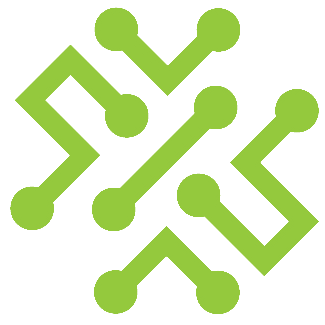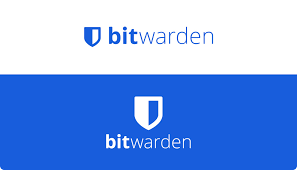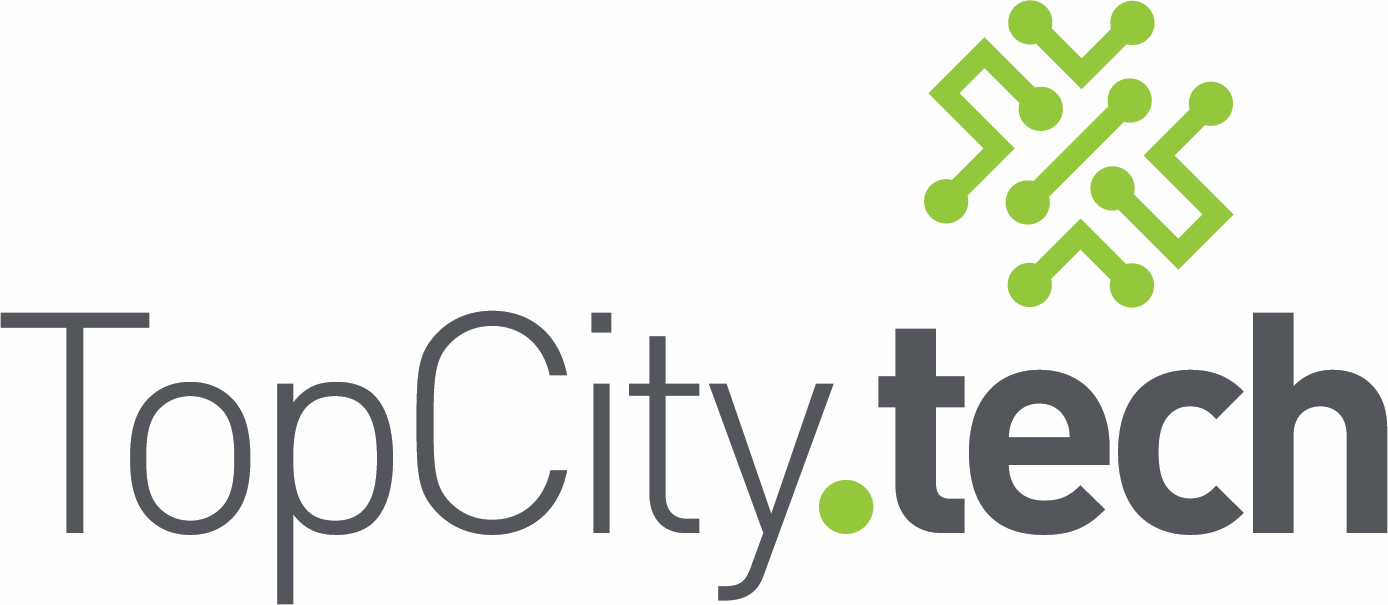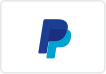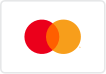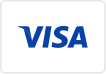Understanding the End of Life for Windows 10
Preparing for Windows 10 EOL
As Windows 10 approaches its end of life (EOL), users and organizations must prepare for the transition to ensure continued security and functionality. Microsoft has officially announced that support for Windows 10 will cease on October 14, 2025. This means that after this date, users will no longer receive software updates, security patches, or technical support, leaving their systems vulnerable to emerging threats.

Understanding the End of Life for Windows 10
EOL Timeline
- October 14, 2025: Windows 10 will reach its EOL, marking the end of all support for this operating system.
- June 11, 2024: Version 21H2 for Windows 10 Enterprise and Education will go out of support, while version 22H2 will remain the last supported version until the EOL date.
Implications of EOL
Once Windows 10 reaches its EOL, any security vulnerabilities discovered after this date will not be patched. This lack of updates can expose systems to cyberattacks, making it critical for users to transition to a supported operating system.
Options for Users Post-EOL
1. Upgrade to Windows 11
The most straightforward option is to upgrade to Windows 11, which offers enhanced security features and improved performance. The upgrade is free for eligible Windows 10 users, but it comes with specific hardware requirements, including:
- A compatible 64-bit processor
- At least 4GB of RAM
- TPM version 2.0
Users can check their system's compatibility using the PC Health Check app provided by Microsoft.
2. Extended Security Updates (ESU)
For organizations that cannot upgrade immediately, Microsoft offers an Extended Security Updates program. This paid service allows users to receive critical security updates for a limited time beyond the EOL date. However, pricing details for individual users have yet to be announced.
3. Alternative Operating Systems
If upgrading to Windows 11 is not feasible, users might consider switching to an alternative operating system, such as Linux. Many Linux distributions offer user-friendly interfaces that can ease the transition for former Windows users. However, it's essential to evaluate software compatibility and potential limitations, especially for gaming and specialized applications.
4. Continue Using Windows 10 (Not Recommended)
While it is technically possible to continue using Windows 10 after the EOL date, this approach is fraught with risks. Running unsupported software leaves systems vulnerable to attacks and could result in non-compliance with industry regulations. Therefore, this option is not advisable for businesses or individuals concerned about security.
Preparing for the Transition
As the EOL date approaches, users should take proactive steps to prepare:
- Backup Data: Ensure that all important files are backed up before making any changes to the operating system.
- Assess Hardware Compatibility: Determine if existing hardware meets the requirements for Windows 11 or if upgrades are necessary.
- Plan for Upgrades: Develop a timeline for upgrading systems to minimize disruption and ensure a smooth transition.
- Stay Informed: Keep abreast of updates from Microsoft regarding the EOL process and any new offerings related to Windows 11 or extended support options.
Conclusion
The end of life for Windows 10 marks a significant transition for users and organizations alike. By understanding the implications of EOL and exploring available options, users can ensure that their systems remain secure and functional in the face of evolving technology. Upgrading to Windows 11 is the most recommended path, but alternatives exist for those unable to make the switch immediately. Preparing now will help mitigate risks and ensure a seamless transition when the time comes.